Searching EMMA may be performed by anyone, but downloading, uploading, and other operations that affect the state of EMMA will require you to identify yourself by signing in.
Sign in with Shibboleth
Pressing the button in the upper-right corner of the EMMA screen take you to a page of sign-in options. If your institution is a member of InCommon (or an identity federation affiliated with InCommon), you can use the Sign in with Shibboleth button to sign in to EMMA.
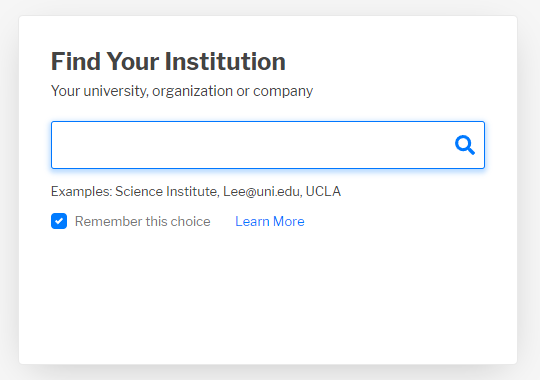
When you click on this button, EMMA redirects you to the InCommon page (above) which prompts you for your institution in order to redirect you to your institutional authentication provider.
After you complete your institutional sign-on, your institutional authentication provider redirects your browser back to the original EMMA page.
Local EMMA sign-in
If you have an EMMA account that is not tied to an institutional account, you can use the Local EMMA sign-in button to sign in to EMMA.

Clicking on this button presents fields for entering your EMMA account name and EMMA password. Fill these and click on the Sign in button on that same line to sign on with your local EMMA credentials.
If you have forgotten your EMMA password, click on Local password reset to generate an email which will allow you to reset your password.
